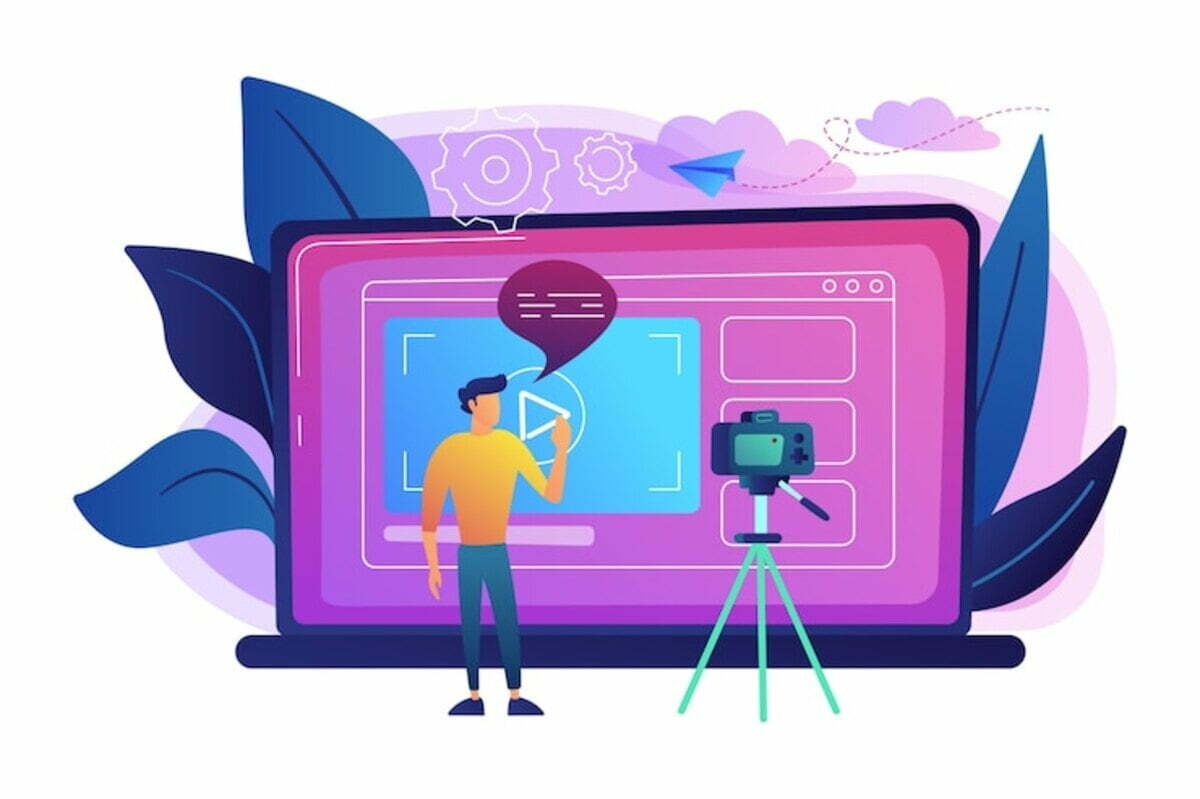Before you begin a QuickBooks Online tutorial, you should know what features you will need. You can always add them later, but it is best to choose them now based on your future plans. For instance, you may want to select the features that will allow you to generate 1099s. After you have selected your features, you can begin setting up your QuickBooks Online account.
QuickBooks Online is easier to use than QuickBooks Desktop
Both products offer the ability to manage financial data and track expenses. Using the QuickBooks Online platform allows users to access their data from any computer with an internet connection. However, if your internet connection is intermittent, you might prefer using QuickBooks Desktop. This way, you can make sure that your data is always accessible, even if your connection is interrupted. You can also pay extra for data hosting, which allows you to access some of your financial information on a number of devices.
Using QBO is easier than using QuickBooks Desktop. Its cloud-based feature allows you to access and use your data from any computer with an internet connection, including smartphones. In contrast, QuickBooks Desktop is installed locally and has several features that make it a popular choice for accountants and business owners. The desktop version is available in three packages – QuickBooks Pro, QuickBooks Premier, and QuickBooks Enterprise.
While both products offer similar functionality, their user interfaces are very different. QuickBooks Online has a more intuitive user interface, while QuickBooks Desktop has a more traditional user interface. Its navigation centers make it easy to find the features you need. In addition, QuickBooks Online allows you to view account and customer details by clicking on the left-hand menu bar.