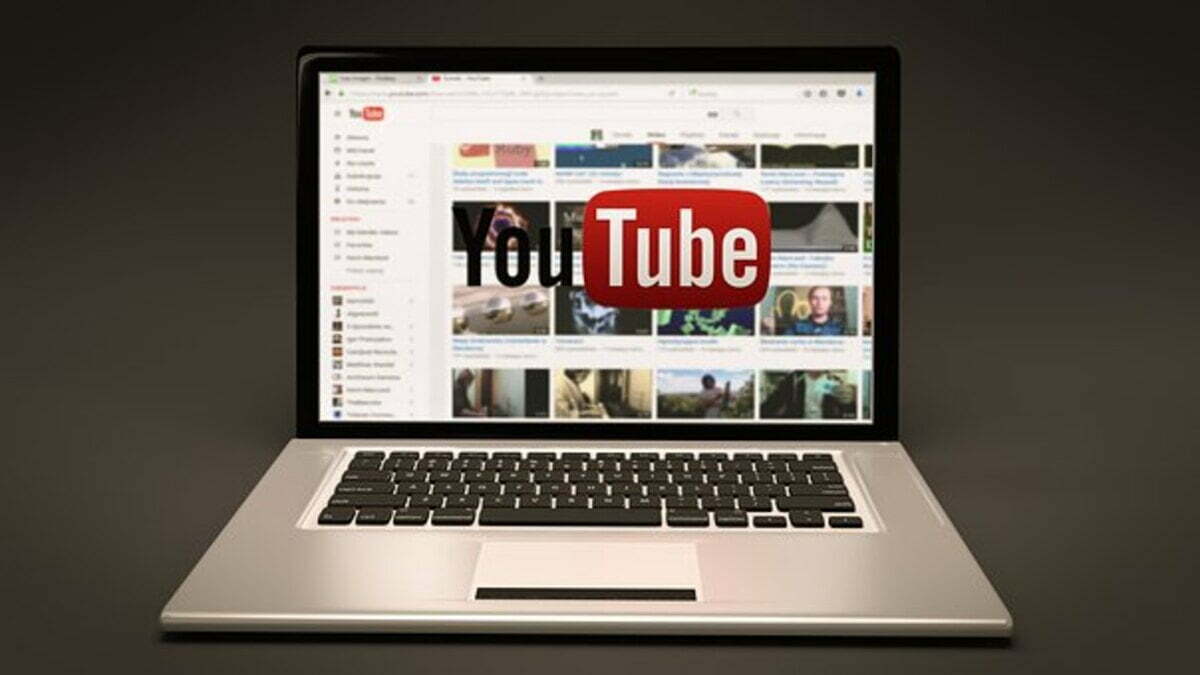You want to clear your YouTube search history, but don’t know how. This article will show you how to manage your watch and search history. Plus, you’ll learn about the ways to view all of your activities.
Delete your search history
If you don’t want your YouTube search history to be tracked, there are a few ways to delete it. The most obvious is to clear all your searches, but you can also choose to remove specific entries from your history.
When you are viewing your YouTube account, you will see a menu in the top left corner of the window. Tap on the menu icon. This will open the history and privacy tab.
The History tab displays your search history, including what you’ve searched for, recommended videos and other users’ suggestions. You can pause the history or change the length of time the data will be saved.
To remove the history, simply press the Remove button. You can then choose to remove individual items from your history or delete the entire history.
Clearing your YouTube search history doesn’t affect any other accounts on the website. But it may affect the recommendations you receive from the site. Therefore, it’s a good idea to regularly clean your search history.
Manage your watch history
If you have an account with YouTube, you can manage your watch history. The site remembers the videos you watch, whether it’s for recommendations or to keep track of your past viewing habits.
You can delete watch history from your computer, mobile device, or web browser. This can be a helpful way to clear up embarrassing viewing habits or to help you discover new content. To do this, follow these steps.
First, you’ll need to log into your YouTube account. Alternatively, you can log into your account with a different browser. Once you’re logged in, you’ll be prompted to choose an account. Choose the YouTube account that you want to manage your history for.
Next, you’ll need to go to the privacy and history section of your YouTube app. This is located on the right side of your screen.
When you’re on the History page, you’ll see a number of controls that allow you to pause, remove, or edit the watch history.
View all your YouTube activity
YouTube has a feature that lets you view all your activity on the site. This includes videos watched, comments made, and subscriptions. There are several ways to do this, from using the website to downloading the app. You can also turn it off.
The YouTube app is available for most mobile devices. To open it, click on your profile picture. Alternatively, you can use the app’s menu to navigate through the site’s various sections. When you open the app, you’ll be greeted with a home screen that displays your subscriptions, your latest videos, and more.
At the top of the page, you’ll notice a box labeled “Realtime Activity”. This is a fancy little box that provides you with statistics on your device type, operating system, and location. For example, if you use the Apple iPhone, you’ll be able to view a graph showing the number of viewers in the last 48 hours. It’s also possible to see the number of views on any specific video you’ve watched, as well as the number of times the thumbnail has been tapped.
Delete your activity from within the last hour, last day, or all time
If you’ve ever wished you could delete your activity from within the last hour, last day, or all time on YouTube, it’s easier than you may think. With Google’s dedicated history page, you can opt to have your watch or search history automatically deleted after three months or after 18 months, depending on which option you choose.
You can pause or delete your YouTube search history from any device, even when you’re incognito. To do so, log into your YouTube account and go to the History and Privacy page. From there, select the “History & privacy” option. After selecting this option, a pop-up window will appear. It will ask you to confirm your selection.
Once you’ve confirmed the selection, click the “Delete activity by” option. A box will then appear. The “Delete” button will appear at the bottom of the box. Next, you’ll be asked to select the period you’d like to delete from.
Delete your activity from within the last hour, last year, or all time on YouTube can be done in chunks or individually. To do it individually, just tap the three dots next to each video.